3 GREP expressions for faster typesetting (+ a List of Publishers & Magazines)
Clean up your layouts, automate repetitive tasks, and streamline your InDesign workflow with my go-to GREP expressions

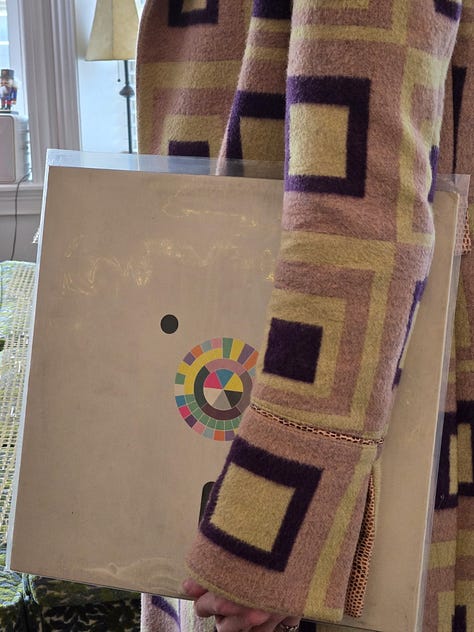
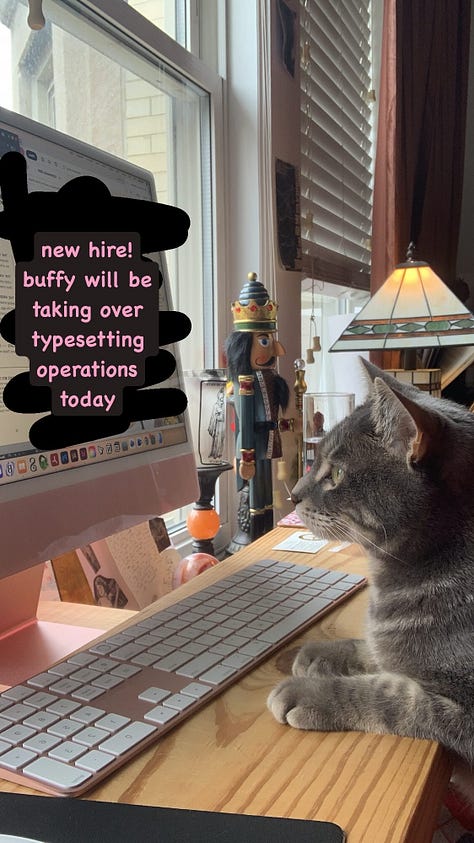
Happy May! Not only am I bringing you some InDesign GREP goodies this month, but I also put together a list of publishers and magazines. This list is a kind of “party favor,” a sort of “thanks for subscribing and coming to the Hadley House party” gift.
If you’re already subscribed, the link to the list is in the footer of this email (if you can’t find it, reply and I’ll send it to you). If you aren’t already subscribed, you can do so below and get instant access to this list in my welcome email.
Here’s some photos of what it looks like if you’re curious…
Okay, now, onto some fun InDesign tricks!
1. Deleting all the text in a document when text frames aren’t threaded without deleting its frames
I recently typeset a cookbook translation. This means that the publisher sent me the master InDesign file from the co-publisher (who published the original version in French). I was responsible for flowing in the English translation into the original design. Because the black text is printed on a separate layer than the color, I couldn’t change any part of the design to make the text fit a little easier.
With this particular project, the InDesign file was organized in various text frames, many of which weren’t threaded (you can see if text frames are connected by going to View > Extras > Show Text Threads). This meant I couldn’t just click inside a text frame, CMD+A all the French text in the entire document, and delete it. I would have to manually go into each individual text frame and delete the text that way.
But, there were hundreds of text frames! So, I found a workaround:
If text frames aren’t linked, and you need to delete the text inside every frame without deleting the frames themselves:
Go to any spread and select all the text frames on it
Edit > Find/Change (or CMD+F) > GREP
Make sure Find, Change, and Formatting fields are all empty
Find:
(?s)^.+Finds all continuous text
Make sure the Search field is set to “Document”
Change All
This should delete all the text in the document without deleting the frames.
2. For catching ALL instances of what you want to Find and Change
Working on a similar project with the same publisher, the editors included a list of global changes with their edits. Most of these global changes were for recipe titles. I did a regular Text Find/Change, but I later noticed that InDesign didn’t change one of the titles it was supposed to.
I realized that the title that didn’t change had a forced line break after a word, instead of only a space. The Text Find/Change is only looking for spaces in between words, not other hidden characters. This was a big problem because I knew I’d used forced line breaks in other places to make the recipe titles look better, especially in the index.
Here’s what I did to catch all instances (whether they had forced line breaks, non-breaking spaces, paragraph returns, different capitalization, three spaces in between a word, etc.):
Find/Change > GREP
Make sure Find, Change, and Formatting fields are all empty
Put whatever you want to find into the Find field → then replace all spaces in between words with
\s+(finds 1 or more white space characters) → put(?i)in front of the expression to make it case insensitive (because GREP is case sensitive by default)Here’s what that would look like:
Find (before): Peach Pie with Ice Cream
Find (after):
(?i)Peach\s+Pie\s+with\s+Ice\s+Cream
Put whatever you need to change it to in the Change To field (just like normal). This would look like:
Change To: Peaches and Cream Pie with Ice Cream
No need to get fancy with it in the Change To field (unless you’d like to be). If you know you always want a line break to come after “Pie,” for example, you could add that expression in, but there’s no need to.
I like to change instances individually here so I can ensure they all look how I intended them to (in case there were any non-breaking spaces, forced line breaks, etc. that I’d like to retain).
3. Optimizing your text when flowing it into InDesign
As soon as I import a manuscript into InDesign, I run the following Find/Changes to clean up the text.
Remove extra spaces and end of paragraph returns
Find/Change > GREP
Click the Query drop down at the top
Select: Multiple Space to Single Space → Change All
Select: Multiple Return to Single Return → Change All
Remove spaces at the beginning and end of paragraphs
Find/Change > GREP
Click the Query drop down at the top
Select: Remove Trailing Whitespace → Change All
Find/Change > Text
Find:
^p[followed by a space]Change:
^p[no space after]Change All
Remove extra tabs
Find/Change > Text
Find:
^tChange: [leave empty]
Change All
News for you!
I started posting Notes on Substack, mostly about upcoming events or submission deadlines I hear about in case my next newsletter will be posted after they occur. I added my Notes to a tab on Hadley House in case that interests you at all.
Submissions
★ Autofocus is open for book submissions until May 11
★ AGNI is accepting submissions until May 31
★ Overgrowth Press is accepting submissions for their Noir issue until May 23
Typography
★ Adobe Fonts just added over 1,500 new fonts, including Helvetica and Proxima Nova.
Publishing
★ textCrunch shares some demographic data on the publishing industry
Design/Jobs
★ Elizabeth Goodspeed explores why designers “hate” their jobs and how it connects to forced detachment and exploitation
★ It’s Nice That on Cake Zine and their 6th issue
Copyright
★ Understanding contracts as an artist
What I’m reading
The Pagoda: A Lesbian Community by the Sea by Rose Norman (Sinister Wisdom, 2024)
Design Is a Job by Mike Monteiro (Mule Books, 2023)
Elastic Magazine: Issue 1: Dying (2025)
What I’m listening to
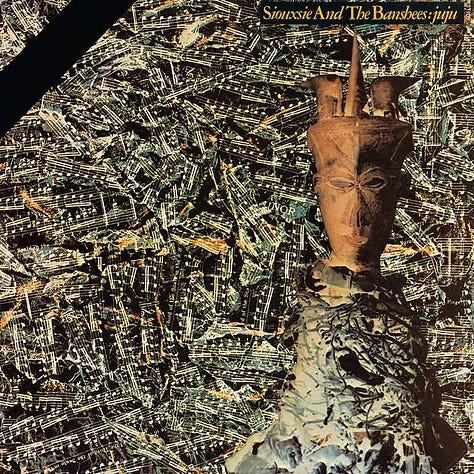
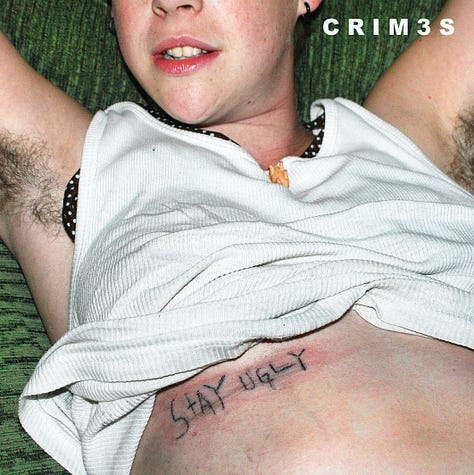

Siouxsie and the Banshees | Juju (1981): gothic rock, post-punk
CRIM3S | Stay Ugly EP (2013): witch house, synth punk
Snow Strippers | April Mixtape 3 (2023): electroclash, electropop
❤︎ Dear Hadley ❤︎
I’m making an advice column!
Send me your InDesign questions, your typesetting dilemmas, your design rants, freelancing struggles, hot takes—whatever. I’ll respond to them either privately or in the Dear Hadley advice column at the bottom of my newsletters. All submissions are anonymous.
☆ Dear Reader ☆
Yes, I still have questions for you! Do you have a favorite GREP expression? I’d love to hear it!
Reply to this email, leave a comment, or click on the buttons below—whatever suits you. I respond to every message. 🙆🏻♀️
Also, connect with me on Instagram! I’ve been posting a poll each month on my story asking what you’d like to read about next.
Thank you for reading Hadley House!
If you liked this post, I’d love it if you could “heart” it. Your support means a lot. Thank you <3
And, in case you missed it…
Hadley Hendrix is an Editorial Designer based in Chicago, specializing in publication design and typesetting. She works with publishers, magazines, and authors to design, layout, and typeset the covers and interiors of their publications. From ensuring an authentic representation of a publication to using em dashes and en dashes correctly, she immerses herself in the details of every project to create a polished product. Visit hadleyhendrix.com to see some of her work.
Need a designer or typesetter? Just want to pop in and say hi? I’d love to talk with you! You can email me at hadleynikolehendrix@gmail.com, or say hello on Instagram or LinkedIn. (^:







I see the find/change option as interesting on InDesign, as it makes the design process faster.
Whenever I'm working on a manuscript and paragraph styles are applied to different parts of the manuscript, I create new styles with chosen specifications, then I replace the old paragraph styles with the new ones. They're replaced immediately, this makes the process faster and more effecient.